In today’s digital world, a fast and reliable Wi-Fi connection is essential for everything from work to entertainment. However, many people experience slow speeds or interruptions, which can be frustrating. Fortunately, there are several effective methods to boost your Wi-Fi speed and ensure a stable connection throughout your home or office.

1. Position Your Router Correctly
One of the most straightforward ways to improve WiFi speed is to place your router in an optimal position. Routers work best when they’re centrally located and elevated in an open space. Avoid placing them near walls, large furniture, or electronic devices that can interfere with the signal. Try to place your router in a location where it can cover the most area with minimal obstacles.
2. Upgrade Your Router
If your router is outdated, it might not support the latest Wi-Fi standards, leading to slower speeds. Upgrading to a modern router that supports dual-band or even tri-band Wi-Fi can significantly boost your internet speed. Look for routers that support Wi-Fi 6, which offers faster speeds, better performance in crowded areas, and more efficient data handling.
3. Reduce Interference from Other Devices
Many devices in your home, like microwaves, Bluetooth speakers, and cordless phones, can cause Wi-Fi interference. To minimize this, try to keep these devices away from your router. Additionally, use the 5 GHz frequency band on your router, which is less prone to interference compared to the 2.4 GHz band.
4. Update Router Firmware
Manufacturers often release firmware updates to fix bugs and improve performance. Regularly checking for and installing these updates can ensure your router operates at its best. Log in to your router’s admin panel, usually through a web browser, and look for the firmware update option.
5. Use a Wi-Fi Extender or Mesh Network
If you have a large home or there are areas where the Wi-Fi signal is weak, a WiFi extender or mesh network can help. Wi-Fi extenders amplify the signal from your router and help cover more space, while a mesh network consists of multiple units placed around your home, providing a seamless connection in every room.
6. Limit Bandwidth-Hogging Devices and Applications
Certain devices and applications consume a large amount of bandwidth, slowing down the overall WiFi speed. Streaming services, online gaming, and large downloads can cause congestion. To manage this, prioritize important devices and limit the bandwidth for less crucial ones using the Quality of Service (QoS) settings on your router.
7. Switch Wi-Fi Channels
Wi-Fi networks operate on different channels, and sometimes the default channel can become crowded, especially in urban areas with many nearby networks. Switching to a less crowded channel can improve your connection speed. You can change the Wi-Fi channel from your router’s settings by logging in through a web browser.
8. Secure Your Network
An unsecured WiFi network can be accessed by others, slowing down your connection. Make sure your network is password-protected using WPA3 encryption. Regularly change your password and avoid using default login credentials to prevent unauthorized access.
9. Use Ethernet Cables for High-Bandwidth Devices
For devices that require the highest speeds, such as gaming consoles or smart TVs, consider connecting them directly to your router using an Ethernet cable. Wired connections are typically faster and more reliable than Wi-Fi, reducing lag and improving performance.
Conclusion
Boosting your WiFi speed doesn’t have to be complicated. By optimizing your router’s placement, upgrading your hardware, minimizing interference, and managing bandwidth, you can enjoy faster, more reliable internet throughout your home or office. Implement these tips today to enhance your online experience.
Learn more – Simple and Effective Ways to Extend Your Smartphones Battery Performance
For HomeDecor Visit – Canvaswala || For Business Visit- Fixcave




 Boost Your COMPUTER Performance with These Simple and Practical Solutions
Boost Your COMPUTER Performance with These Simple and Practical Solutions  Revolutionizing Education: The Rise of EdTech IN 2024
Revolutionizing Education: The Rise of EdTech IN 2024  Digital Transformation in Business Embracing the Future
Digital Transformation in Business Embracing the Future 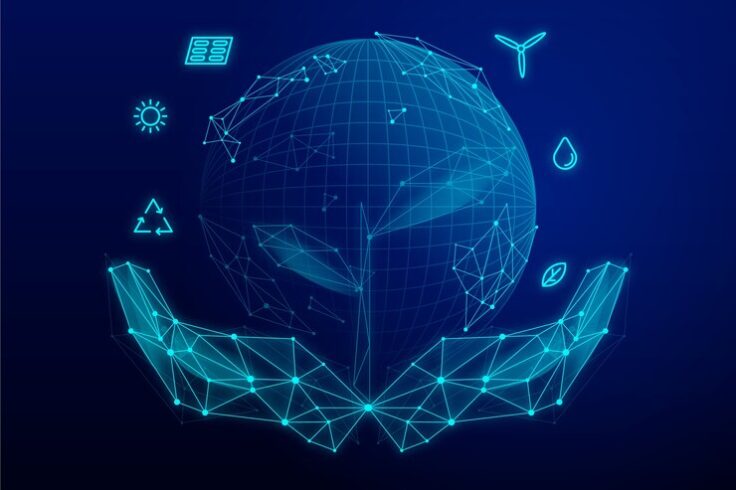 Sustainable Technology: Innovations for a Greener Future
Sustainable Technology: Innovations for a Greener Future
Leave a Reply